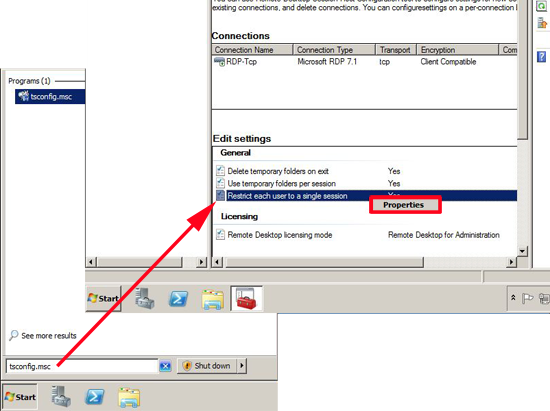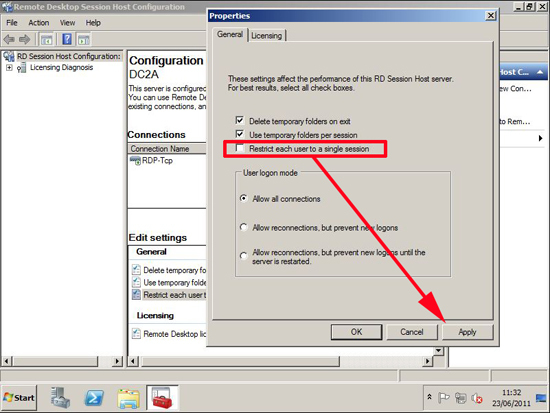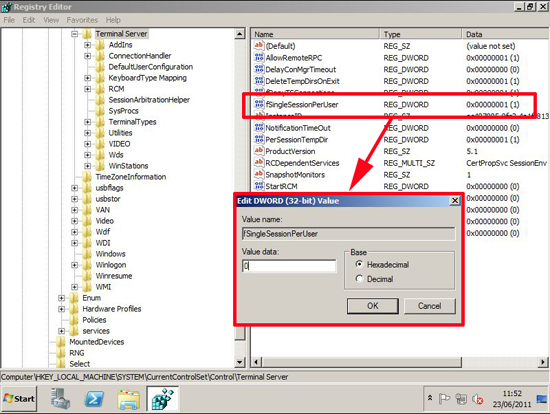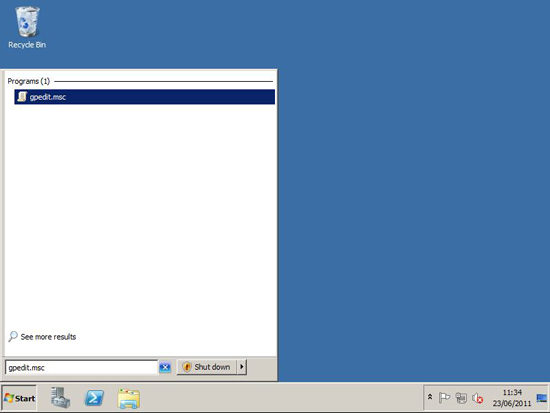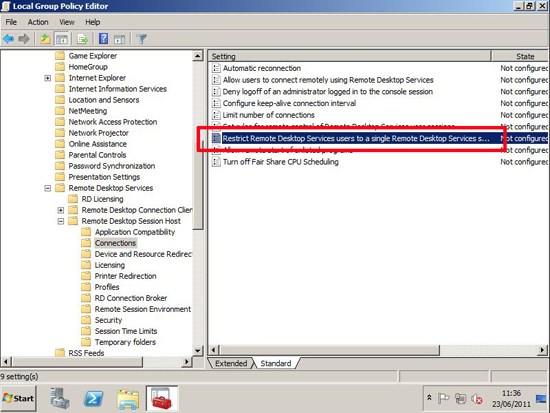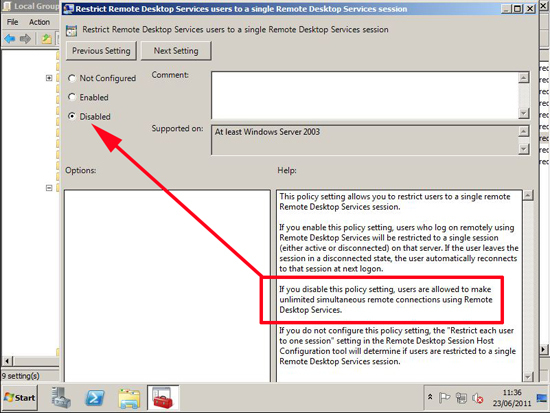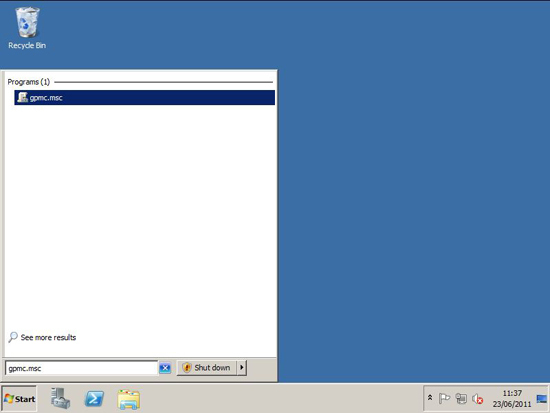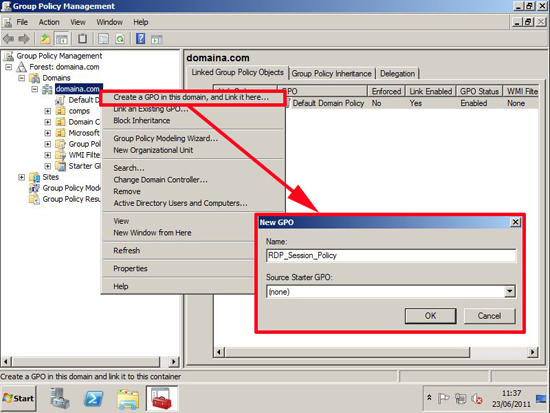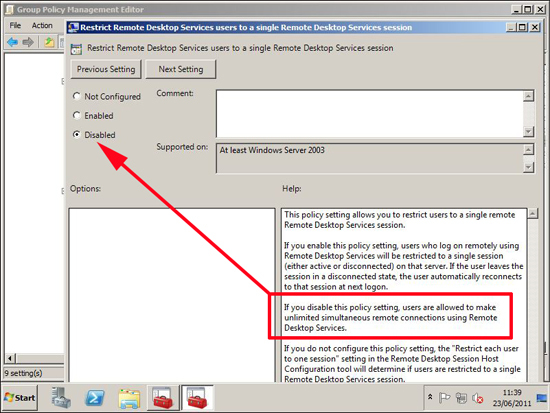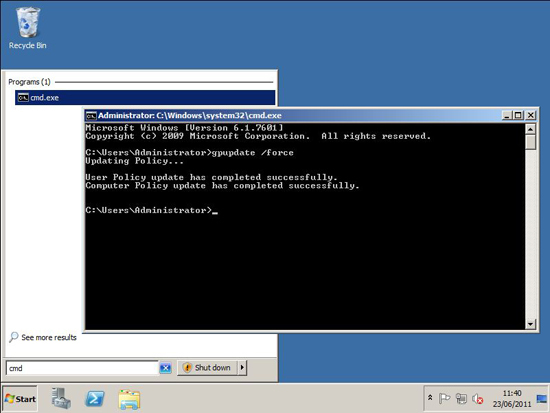*I use the word opportunity because by helping others I am forced to think hard about the technology and to think even harder about how to communicate the technology. It makes me better at what I do. All right then, enough after-school-special-feel-good-about-yourself-I'm-ok-you're-ok fluffy nonsense… on with the code:
Here is a simple class I'm going to work with. It has both properties and fields:
public class MyClass
{
// old school property
private int _Age;
public int Age
{
get { return _Age; }
set { _Age = value; }
}
// new school property
public bool Citizen { get; set; }
// there's nothing wrong with using fields
public string Name;
}
/// ---- SerializeAnObject -----------------------------/// <summary>/// Serializes an object to an XML string/// </summary>/// <param name="AnObject">The Object to serialize</param>/// <returns>XML string</returns>public static string SerializeAnObject(object AnObject){XmlSerializer Xml_Serializer = new XmlSerializer(AnObject.GetType());StringWriter Writer = new StringWriter();Xml_Serializer.Serialize(Writer, AnObject);return Writer.ToString();}
/// ---- DeSerializeAnObject ------------------------------
/// <summary>
/// DeSerialize an object
/// </summary>
/// <param name="XmlOfAnObject">The XML string</param>
/// <param name="ObjectType">The type of object</param>
/// <returns>A deserialized object...must be cast to correct type</returns>
public static Object DeSerializeAnObject(string XmlOfAnObject, Type ObjectType)
{
StringReader StrReader = new StringReader(XmlOfAnObject);
XmlSerializer Xml_Serializer = new XmlSerializer(ObjectType);
XmlTextReader XmlReader = new XmlTextReader(StrReader);
try
{
Object AnObject = Xml_Serializer.Deserialize(XmlReader);
return AnObject;
}
finally
{
XmlReader.Close();
StrReader.Close();
}
}
Note: I keep these functions (and other functions) in a class I call MiscUtilities. You will have to modify the code…depending on where you place the functions.
protected void Button1_Click(object sender, EventArgs e)
{
// create and initialize an object
MyClass Test = new MyClass();
Test.Age = 18;
Test.Name = "Rocky Balboa";
Test.Citizen = true;
// Serialize it
String XML;
XML = MiscUtilities.SerializeAnObject(Test);
// Deserialize it
MyClass Test2;
Test2 = MiscUtilities.DeSerializeAnObject(XML, typeof(MyClass)) as MyClass;
// TODO: Get a cup of coffee and bask in the glory of rock solid code.
}
<?xml version="1.0"?>
<MyClass xmlns:xsi="http://www.w3.org/2001/XMLSchema-instance" xmlns:xsd="http://www.w3.org/2001/XMLSchema">
<Name>Rocky Balboa</Name>
<Age>18</Age>
<Citizen>true</Citizen>
</MyClass>
Once you have the XML string, you can email it, store it in a database, save it to disk, or…print a copy of it and have your mom tape it to the refrigerator next to the picture of a turkey you made in second grade by tracing around your hand with a Crayola crayon.
refer: http://weblogs.asp.net/stevewellens/archive/2009/07/02/serializing-and-deserializing-objects-to-and-from-xml.aspx